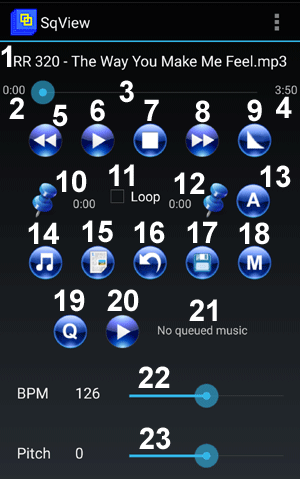
SqView for Android
by Thomas Bernhed
Release Notes
| Mobile Version 2.4 - Changed font for BPM and Pitch. - Change target version to 29. - Updated BASS library. - Updated Android permissions. - Replaced deprecated code for Shared Preferences. Mobile Version 2.3 - New color schema Mobile Version 2.2 - Bugfix Mobile Version 2.1 - Change target version to 28. - Updated BASS library. - Deleted option for small layout. - Updated Android permissons. - Fixed bug for playing filenames with a dot. Mobile Version 2.0 - Updated BASS library. - Support for MHT files. - The menu is visible in the music selection window. Mobile Version 1.9 - Updated BASS library. - FR and FR are working now. - Fixed bug for playing M4A files. - Fixed a bug for playing from playlists. - The Marry button turn yellow when there is married lyrics. Mobile Version 1.8 - Changed the lyrics search so SqView search in the same directory as the music file first. Looking for a file with exactly the same name and extension "htm" or "html." Mobile Version 1.7 - Millisec for loopstart/stop - Added an option to show music timer when the play button is pressed - The program remembers the music directory that was last selected. - Better sorting in the music list. - The program remembers the last playlist that was last selected. - Fixed a bug when the marry path was saved to the database. - The screen is always on when SqView are running. - The program will open the latest used music tab. - The option button is implemented in the upper right corner for newer version of Android. - New option to show the path to the external drive. - New option to have max media volume when SqView is started. - New option to always have portrait orientation. - Updated BASS library. |
Tablet Version 1.5 - Change target version to 29. - Show a directory instead of Database/Playlist. - Replaced deprecated code for Shared Preferences. - Updated BASS library. Tablet Version 1.4 - New color schema Tablet Version 1.3 - Bugfix Tablet Version 1.2 - Change target version to 28. - Updated BASS library. - Updated Android permissons. - Fixed bug for playing filenames with a dot. Tablet Version 1.1 - Database communication. - Textwidth for "BPM" and "Pitch" Tablet Version 1.0 - First version released fro Android tablet. |
| Mobile Version 1.6 - Released on Google Play. |
|
| Mobile Version 1.5 - New BASS version. |
|
| Mobile Version 1.4 - Queue another song while the first song is playing. - Different layouts for phone and tablet. - Music Database export, import and clean functions. - Pitch control. - Bug fix: Error "Canīt play the file" was always displayed. - New icons. - New BASS version. - The Loop checkbox is not turned off everytime a new song is selected. - New option to set a path to the lyrics directory. SqView will search for lyrics in this directory before connecting to the external database. SqView is only looking for a perfect match. |
|
| Mobile Version 1.3 - Tempo control instead of frequency control. - Support for MP3, WAV, OGG, AIFF, MP4, M4A & AAC files. |
|
| Mobile Version 1.2 - Search function for the music database. |
|
| Mobile Version 1.1 - Fixed bug with updating music from database. - Check the fileextension before init music. - Fixed reading in database with unwanted characters in filename. - New button to fade the music. |
|
| Mobile Version 1.0 - The first version of SqView is released for Android 2.3.3. |
Main Window
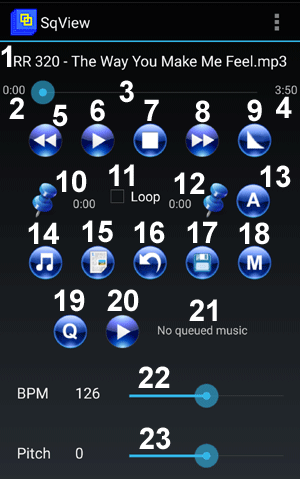
| 1. The name shown is the file that is currently selected. |
| 2. The value shows the current position of the music in minutes and seconds. |
| 3. The progress bar indicates how much of the file that has been played. The user can drag the progress bar to move quickly to another part of the song. |
| 4. The value shows the total length of the music in minutes and seconds. |
| 5. Make the music will jump 5 seconds backward. |
| 6. Toggle Play/Pause the music. |
| 7. Stop and rewinds the music. |
| 8. Make the music will jump 5 seconds forward. |
| 9. Fade out the music during 3 seconds. |
| 10. The loop start value. |
| 11. If the box is checked the music will loop between the start value and the stop value. If both values are zero the music will not loop even if the box is checked. |
| 12. The loop stop value. |
| 13. Default start and stop values (+/- 20 sec) for the loop. |
| 14. Select the music, see below for more details. |
| 15. Open the lyrics window. |
| 16. Resets all values to the initial values for the file. |
| 17. Saves the loop start, loop stop, speed, and marriage to the Music database. |
| 18. Open the Marry music - lyrics window. |
| 19. Select a queue song for playing later. |
| 20. Play the queued song. |
| 21. Name of the queued song. |
| 22. Shows the music tempo. The tempo can be changed +/- ~10%. |
| 23. Shows the music pitch. The tempo can be changed +/- ~10%. |
Select Music
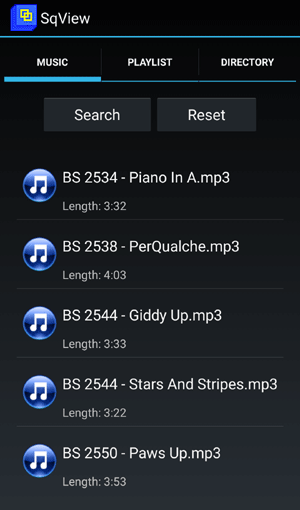
| The music selection window is
divided in 3 parts: - Music:
Displays all music file from the Android database. There is a search function in the music tab. Press the Option button and after that "Search". To reload the music again the the tab press the "Reload" burron. |
Lyrics
| There are 4 different ways to
connect
lyrics to the music. Sqview will search from 1-4 looking for a match.
1. Marry Music-Lyrics:
- SQ-Label:
Enter the label for a square dance record, "RR 248". Press the Save button in the music screen to save the marriage to the music database. The marry button turns yellow when there is married lyrics to the music.
2. Lyrics file in the same directory
as the music: 3. Lyrics Directory:
4.
External Database: |
Lyrics
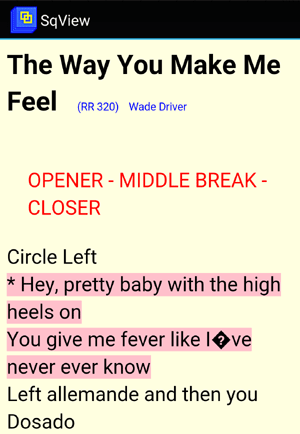
| Pressing the Lyrics button in the main window will open a web browser. The browser will display the lyrics that SqView have matched with the music. If no lyrics is matched a search page will open where the user can search for Label or Title in the SqView server database. |
Options
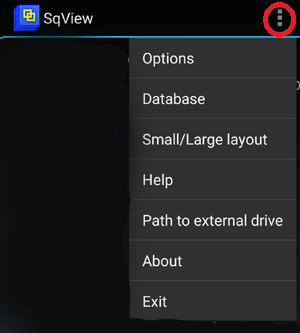
| 1. Options:
Music:
Lyrics: |
| 2. Database:
- Restore Database. All values will be lost and the tables will be regenerated. - Clean Database. All items with a path that is not valid will be deleted. - Export Database. The content of the database will be exported to "/sdcard/sqviewdb.txt" - Import Database. The content of the file "/sdcard/sqviewdb.txt" will be imported to the database. |
| 3. Small/Large layout:
Small layout will decrease the space between the buttons to a minimum. Large layout will display the buttons with more space inbetween. |
| 4. Help: Opens the helppage from SqView website, this file. |
| 5. Path to external
drive: Shows the path to the external drive on your phone. This is depending on the brand and type of phone. |
| 6. About: Opens the About window with version number and copyright info. |
| 7. Exit: Close SqView |